Looking for the way to play Blu-ray, MKV, AVI, or MP4 movies on Google Pixel 8, Pixel 8 Pro, Pixel 7 or Pixel 6? Follow this easy guide to convert Blu-ray, DVD and any downloaded movies to Google Pixel 8/7/6 (Pro) supported video formats.
Always enjoyed watching videos on your mobile phone whilst you’re on the go? Still, we can be pretty unsure of the video format that’s supported by our smartphones. If you’re an owner of the Google Pixel 8/7/6 (Pro), read on for more information about the supported video formats for Google Pixel Phones, including Google Pixel 8/7/6. And learn the method of how to convert videos to Google Pixel 8/7/6 (Pro) compatible formats easily.
Part 1. Supported Video Formats for the Google Pixel 8/7/6 (Pro)
We can watch any MKV, AVI, or MP4 video files on either of your Google Pixel 8/7/6, Google Pixle 5 or earlier mobile phones. Those are the more common or popular file formats used, and it can be playback on most applications. But, there are a few reasons to cause the video playback issue. If your source videos are find in other media players like VLC, the main reason is probably due to the video/audio codec incompatibility. For example, Google Pixel 8/7/6 (Pro) doesn’t support DTS, Dolby 5.1/7.1 yet. It may make some video files like AVI, MKV not played properly- no audio or no image.
Best playback format for Google Pixel 8/7/6 (Pro):
Video: MP4 (H.264, H.265); Audio: MP3, WAV, AAC
Part 2. Best Video Setting for Your Google Pixel 8/7/6 (Pro)
The best video setting for the two different models only differs slightly in terms of resolution. Others, such as frame rate, bit rate, channel, etc., remain the same in an MP4 container.
Video Settings
- Encoder: H.264
- Resolution: 1920 x 1080 (1080P); 1280 x 720 (720P)
- Frame Rate: 1080p@30fps, 720p@60fps
- Bit Rate: 2000 kbps
Audio Settings
- Encoder: AAC
- Channel: 2
- Sample Rate: 96000Hz
- Bit Rate: Stereo
Don’t be surprised that sometimes our supported (or as claimed) video files are not recognized or compatible with playbacks. The primary reason is due to the codec differences used to store either the video or audio file. It’s more time consuming and difficult if you don’t know which particular settings to adjust for your videos. In that case, you might wish to convert it with the Acrok Video Converter Ultimate, an all-in-one video converter which supports 1000+ output formats and presets for Samsung phones. Learn the main features listed below of this converter and follow the steps to convert videos to Google Pixel 8/7/6.
Free download any video to Google Pixel 8/7/6 (Pro) Converter
Acrok Video Converter Ultimate – All-in-one Video Converter
- Convert MKV, AVI, MP4 to Google Pixel 8/7/6 supported formats – H.264/AAC MP4.
- Convert video to optimized preset for almost all of the devices.
- 30X faster conversion speed than other common converters.
- Edit videos before converting with trimming, cropping, rotating, subtitles, effects, etc.
- Transfer Blu-ray and DVD to Google Pixel 8/7/6 easily and quickly.
- Download or record videos from 10,000 video sharing sites.
- Supported OS: Latest Windows 11/10 and macOS.
Part 3. Steps to Convert Videos for Google Pixel 6/Pixel 7/Pixel 8 (Pro) Easily
Before the conversion, you need to download and install Acrok Video Converter Ultimate on your PC/Mac first from the links above. The steps below are based on the Windows version, but you can also follow the same on Mac.
1. Add Video Files
Open Acrok Video Converter Ultimate after download and installation. Click on the “Add file” button from the Google Pixel 8/7/6 Video Converter main interface to choose videos you want to convert to your Google Pixel 8/7/6 (Pro). If you want to transfer Blu-ray to Google Pixel 8/7/6 (Pro), then just connect the Blu-ray to your computer and click the “Load Disc” button to find Blu-ray files, you can load DVD movies into this best Blu-ray Ripper too.

2. Choose Google Pixel 8/7/6 Preset as Output Format
As a Google Pixel 8/7/6 user, you can easily browse to select your choice of mobile phone from the Output Format: drop-down list, choose Android > Google Pixel Video (*.mp4), and the specific device model in the right. You can also choose Common Video > H.264 Video (*.mp4) to get the video formats for most Android smartphone or tablet.
![]()
If you want to convert video to audio for playing on Google Pixel 8/7/6, you can choose MP3 as output format.
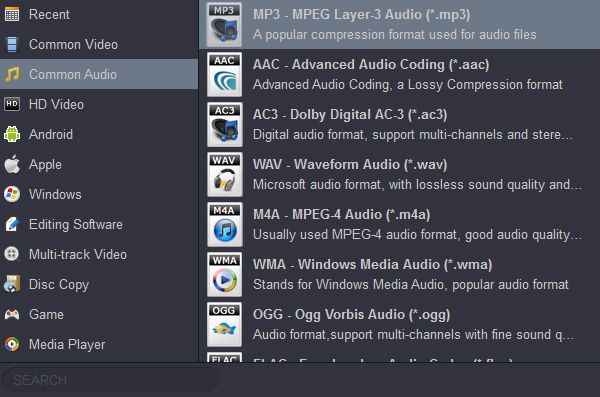
3. Convert Videos for Google Pixel 8/7/6
Before the conversion, you can optionally edit the videos by clicking on the Edit icons on the video thumbnail. In the final step, just click on the “Convert” button to start converting videos to Google Pixel 8/7/6 (Pro) supported formats. You can find all converted files by clicking the “Open” button.
Now you can enjoy your MKV, AVI, MP4 videos or Blu-ray movies without any limits on your Google Pixel 8/7/6 and more phones. Free download and try Acrok Video Converter Ultimate on your Windows/Mac.
Tip: How to get iTunes movies on Google Pixel 8/7/6
It would be exciting if you can play iTunes movies on Google Pixel 8/7/6 on the go, right? However, since M4V video purchased from iTunes store are protected by Apple’s Fairplay DRM and can only play on authorized devices, you can’t directly transfer them to your Google Pixel 8/7/6. Then, is there a way to play iTunes M4V videos on Google Pixel 7/6 smoothly? Definitely there is!
In order to play and watch iTunes movies on Google Pixel 8/7/6, you need to both remove DRM protection from iTunes M4V and meanwhile convert M4V to Google Pixel 8/7/6 supported video formats like MP4. To accomplish your task, M4VGO is a great choice. With it, you can convert protected M4V to unprotected MP4 for playing on Google Pixel 8/7/6 and other popular portable media players. After the conversion, you can sync your iTunes movies to Google Pixel 8/7/6 and enjoy them anywhere you go.






Comments are closed