How to load Blu-ray into Final Cut Pro X for further editing? Bringing Blu-ray files into Final Cut Pro X is as easy as pie. Convert your Blu-ray files to FCP X editing-friendly format and then import them for editing. Here is the entire progress.
In fact, there is hardly anything Apple Final Cut Pro X doesn’t support. It is completely geared towards any kind of workflow, be it cinema-based, television-based or internet-based. However, you want to import some clips on Blu-ray into FCP X for editing, you’ll be disappointed.
Though FCP X lots of video and audio format, such as MP4, MOV, MTS, MXF, WMV, MPG, etc. etc. it doesn’t support Blu-ray importing like most video editing software. To bring the Blu-ray files into FCP X for editing, you’ll need to convert Blu-ray footage to a fully compatible format, such as Apple ProRes for Final Cut Pro X.
Luckily, this problem is easy to solve – convert your Blu-ray fies to FCP X editing-friendly formats using a third-party Blu-ray ripping tool. Once you have, you can add them to Final Cut Pro X and use them like any other file FCP X supports. In this page, I will give you a workaround to import Blu-ray into FCP X for editing beautifully.
To rip and convert Blu-ray into a format that works natively within FCP X, Acrok Video Converter Ultimate for Mac is highly recommended. With it, you can rip and convert Blu-ray to FCP X compatible video with original quality. The program can also convert Blu-ray files incluing Blu-ray ISO and Blu-ray folder for editing in Premiere Pro CC, Vegas Pro 17, DaVinci Resolve 16, etc NLEs. What’s more, the built-in video editor allows you to trim, crop, rotate video, add watermarks, etc. to get the very part and effect you want. If you’re Windows user, simply turn to Acrok Video Converter Ultimate, which has the same function as the Mac version. Download it now and follow the steps to achieve your goal smoothly.
Free download Blu-ray to FCP X Converter
It is a dead-easy to use program for ripping video from your Blu-ray discs. It can circumvent the copy protection contained on the disc, and then convert the resulting videos to other much more manageable formats – ones playable on an iPad Pro 2020, Galaxy Tab S7, Apple TV 4K, Fire HD 10 or PlayStation 5, Xbox Series X. The program even has the advanced options to lets you fine-tune the final look of your movie. A good news is that you can extract Blu-ray content and backup on your computer.
Apart from being a universal converter that supports more than 1000 file formats at the time of this writing, Acrok Video Converter Ultimate for Mac is extremely lightweight and can render the files 30 times faster than other post-production tools. With the ability to apply effects, add watermarks, and include subtitles to the videos, it can be considered a one-stop-shop for all your media-related tasks to come up with industry-standard outputs.
Guide to Rip and Import Blu-ray to FCP X
Step 1. Load Blu-ray videos
Insert the Blu-ray disc into the Blu-ray drive, open the program and click “Load Disc” import the Blu-ray files.

Step 2. Select output format as ProRes MOV
Directly choose the ProRes 422 MOV or ProRes 4444 MOV preset from “Final Cut Pro”. It is an ideal editing format for FCP X, FCP 7 and FCP 6.

Tip: If you like, adjust video and audio parameters, including the Bitrate of Video and Audio, the Codec of Video and Audio, Video Size, Sample Rate, Frame Rate, Audio Channels, etc., by clicking the Settings button on the main interface for getting the best quality. With Acrok software, you can edit the Blu-ray files easily, such as you can trim, crop the Blu-ray videos. Add subtitle onto your movies.
Step 3. Start conversion
In the Output field at the bottom, select a destination folder to save the exported file to, and click the Convert button to start Blu-ray to ProRes MOV conversion. And then the Mac Blu-ray Ripper will automatically start to strip videos for Final Cut Pro X on Mac . That’s all. When the conversion is finished, you can click “Open” to locate the file in your hard drive and simply import the MOV file into FCP X for editing.
In this way, you can transfer your favorite Blu-ray movies to FCP X and edit Blu-ray in FCP X. Get the Mac Blu-ray converting software now and enjoy video editing!
Other usefrl guides:
Panasonic TV Format – Best Video/Audio Formats for Panasonic TV
Fix the H.265 to FCP X Importing Error
Import and Edit Blu-ray in DaVinci Resolve 16
Honda USB supported video and audio formats
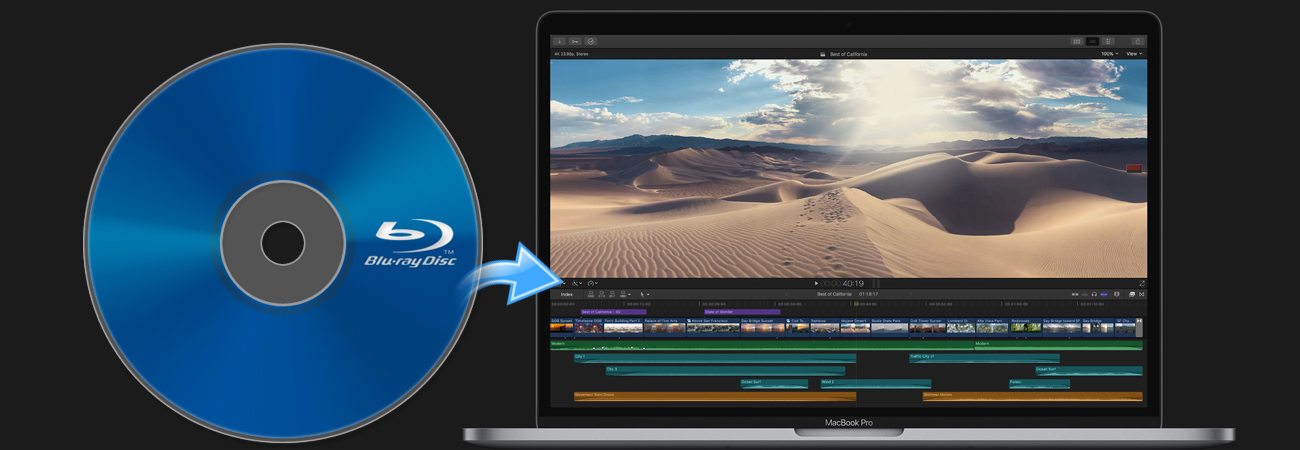






Comments are closed