Want to rip and convert 4K Blu-ray to MP4 on Windows 10 or macOS Catalina? This article mainly tells you how to rip 4K Blu-ray movie to MP4 video file with orginal resolution with Best 4K Blu-ray Ripper. Let you play seamlessly and naively on players with simple clicks.
At present, 4K Blu-ray movie is more and more popular. Comparing with other downloaded 4K content, 4K Blu-ray disc has higher resolution but poor compatibility. To get rid of the limitation, ripping 4K Blu-ray (Blu-ray discs, ISOs, folders) is surely a wise decision. Besides, more benefits it will bring, such as backuping Blu-ray disc, saving much Blu-ray space on your shelf and store more 4K Blu-ray movies.
CONTENT
Part 1. The Most Effective Way to Rip 4K Blu-ray
Part 2: How to rip and convert Blu-ray to MP4 on Windows 10 and macOS Catalina?
How to rip 4K Blu-rays to MP4? Maybe MakeMKV can do that, but some users complain that the 4K video from MakeMKV seems too large to be freely transferred to a tablet or other electronic device. In addition, some latest 4K Blu-ray movies can’t be recognized by MakeMKV, user have to find other tools to decrypt Blu-ray protection.
Don’t worry! Next I will show you how to convert and rip any 4K Blu-rays to multiple popular video files with a real 4K original quality. Though it is not easy to find such a tool, the following guide would offer you the most effective solution to copy, and rip 4K Blu-ray files.
Part 1. The Most Effective Way to Rip 4K Blu-ray
After did a deep research, we finally decided to recommend you Acrok Video Converter Ultimate as the best way to rip 4K Blu-ray to H.264 MP4 and H.265 MP4. Why? The persuasive reasons are below:
No 1. 4K Blu-ray Decrypt Ability
With continuously improved Blu-ray encryption ability, Acrok Video Converter Ultimate aims at how to rip any 4K protected and region-locked Blu-rays to custom formats of 4K videos in preserving original quality with ease. Moreover, it supports decrypting 4K Blu-ray movie to 3D/2D video/audio in a bevy of formats, including MP4, MKV, AVI, WMV, M4V, MOV, FLV, MP3, WMA, AAC, M4A, etc.
No 2. Various 4K Video Input
You not only can import Blu-ray disc to this program, also you can BD ISO image files, BD folder, even you can load the DVD disc, DVD IFO files, DVD folder, 4K MP4, 4K MOV, 4K MXF, MTS into this program.
No 3. Multiple 3D Video Options
There have 4 output formats provide 3D output options, which are the MP4, MKV, MOV and AVI. From their output list, you can choose “3D Red-Blue” or “3D Left-Right”.
No 4. 100% quality of original image
Acrok Video Converter Ultimate retains all original image quality from original Blu-ray/DVD content according to personal settings. It could keep the same image pixel density, aspect ratio, image frame, etc. as that in source Blu-ray/DVD content.
No 5. Built-in Video Editor
The built-in video editor allows you to edit the 4K Blu-ray movie. You can clip 4K videos to get different segment, crop unwanted movie clips, rotate 4K videos, add subtitles and watermark to video and so on, all the buttons are ready for you.
No 6. Quality-lossless audio output
Acrok 4K Blu-ray ripping software offers “Audio Copy” audio output support, to enable you get 5.1 audio channel output. You could get a cinema-like audio experience with your home theatre system like computer, TV, etc.
Acrok Video Converter Ultimate = DvdFab Blu-ray Copy + DvdFab Blu-ray Ripper (Lifetime)/$189
Acrok Video Converter Ultimate = Leawo Video Conveter Pro + Leawo Blu-ray Ripper/$139.9
Free download and try Acrok 4K Blu-ray Ripper (Acrok Video Converter Ultimate) /$55.2
Important notice: Ripping commercial Blu-rays involves the circumvention of copy protection schemes, which is considered as against the law, even those you purchased legally. Please compliant with your local law before doing the 4K Blu-ray ripping and be sure not for any commercial use.
In order to start ripping your 4K Blu-Ray collection, the following tools should be prepared before you begin:
1. 4K Blu-ray Ripper (Mac/Win)
2. Blu-ray drive
3. Networked PC
With all things prepared, go through the specific steps below to learn how to rip 4K Blu-ray to MP4 with Acrok Video Converter Ultimate.
Part 2: How to rip and convert Blu-ray to MP4 on Windows 10 and macOS Catalina?
For Windows 10 User: Step 1. Load 3D Blu-ray Source
After downloading and installing Windows 10 4K Blu-ray Ripper successfully, and launch the program. Then insert 4K Blu-ray disc into Blu-ray drive and click “Load Disc” on top left corner to load the target 4K Blu-ray movie. After you import Blu-ray, the main movie of your 4K Blu-ray movie will be checked automatically.

Tip:
- When importing Blu-ray to program, you are provided with 3 movie loading modes: “Full Movie”, “Main Movie” and “Custom Mode”. “Full Movie” mode loads entire source Blu-ray movies. The program will automatically select the longest episode as the to-be-loaded content (mostly the main movie) in “Main Movie”. Plus it will enable you to freely select which episodes to be loaded in “Custom Mode”.W
- Desired Blu-ray subtitle and audio track could be selected after loading.
- You could click the play button on the thumbnail to play back loaded Blu-ray movie and snap screenshots if you like.
Step 2. Choose Output Format
Go to the “Format” area and open the drop-down list. From Common Video category > choose H.264 MP4 or H.265 MP4 as output format, you can find their corresponding output option. For getting 4K videos, please choose 4K MP4 under 4K category.

Step 3. Select the Directory
Click the “Output” bar to select an output directory to save the output movies. Note that your destination hard disk should be large enough to hold a whole Blu-ray disc with huge quantity of data.
Step 4. Start Ripping 4K Blu-ray
Finally, click the “Convert” button to start the process of ripping your Blu-ray 4K movie. Just wait for a while, you can get the MP4 video.
For macOS Catalina User:
There is a new version for Windows 10, so the interface of Acrok 4K Blu-ray Ripper for Windows 10 and macOS Catalina is different. We will briefly show you the steps on Mac.
Step 1. Import 4K Blu-ray files
Firstly, download, install and run Acrok 4K Blu-ray to MP4 Converter on your Mac. Then insert the Blu-ray disc into computer BD-ROM. After that, click “Load disc” button on program to load Blu-ray movie for ripping. You can also load Blu-ray folder for processing.
Step 2. Choose output format
Since you need to convert Blu-ray to H.264 MP4, H.265 MP4, and M4V, MOV video, just click “Format” bar and then select “Common Video” option to enter profiles frame and choose desired video format. You can choose 4K MP4 as output format too. You can get this profile under “4K” category. If you need, you can click “Edit” option on the drop-down box to adjust output video and audio parameters, including video codec, audio codec, quality, video size, bit rate, frame rate, etc.
Step 3. Start ripping 4K Blu-ray to MP4
In the final step, you have to click the big green “Convert” button, set output directory in “Output” box to save the final results and then click the “Convert” button on the popup sidebar to convert 4K Blu-ray to MP4 on macOS Catalina. After conversion, you can transfer ripped 4K Blu-ray to tablet, smartphone, USB lashdrive for freely playback.
Conclusion:
Ripping 4K Blu-ray movies can be time-consuming, but with the workflow I suggest, you can rip your 4K Blu-ray easily. Acrok Video Converter Ultimate is exactly a great way to digitize your 4K Blu-ray collection, whether it protected or not. It also brings more user-friendly functions for you. Just grab some popcorn, sit back, and enjoy your 4K Blu-ray movie!
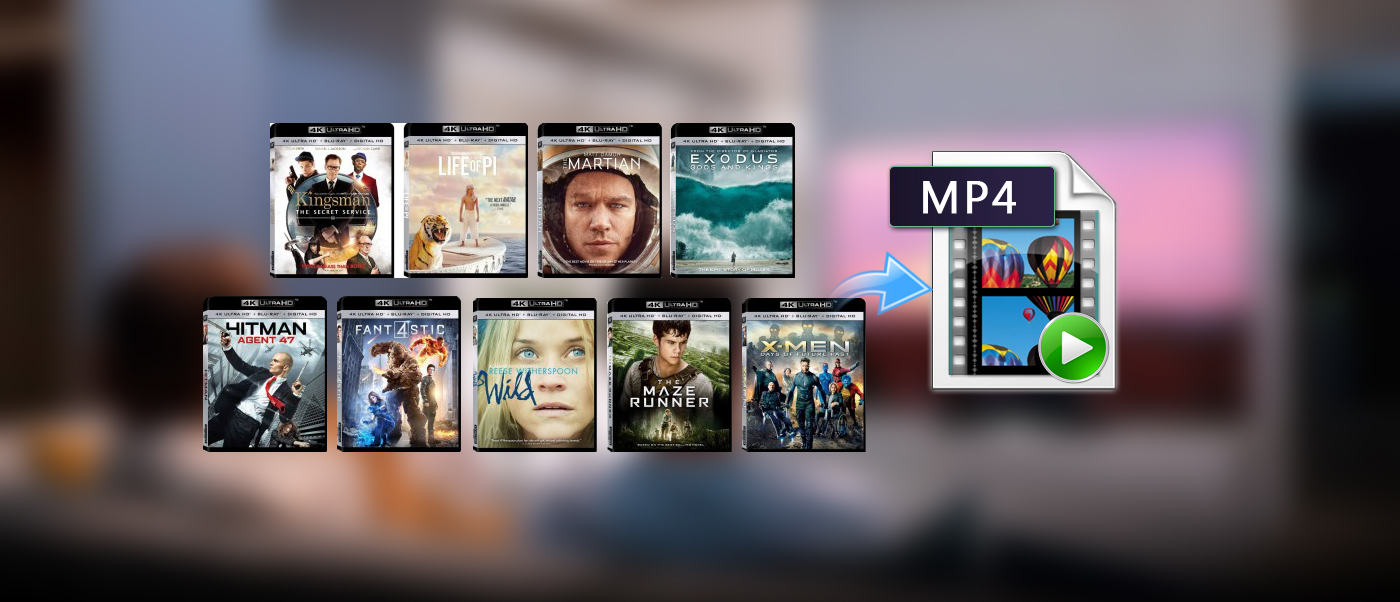






Comments are closed